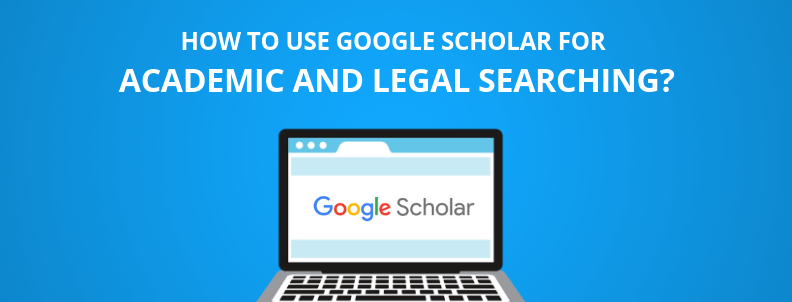Wanna be that person? Well, you are on the right track.
Google just provided us with upgraded weapons; through this article, I’ll share seven of its best features. Another good news is that we have created a long definitive guide for you that teaches how to use Google Patents Search. You can go through the guide here: Google Patents Search.
We also understand that patent searching is a complex process that requires familiarity with the legal language in which patents are written. The vast amount of information about patents is out of reach for many researchers because of the complex language used in patents. Patents cover solutions to problems faced by entire industries, but the language used in patents makes it harder for researchers to find solutions.
We know you might be running out of time and would like to go through the guide later. With that in mind, we also converted the guide into a PDF form. You can read it at any time post-downloading, which can be done by filling out the form below:
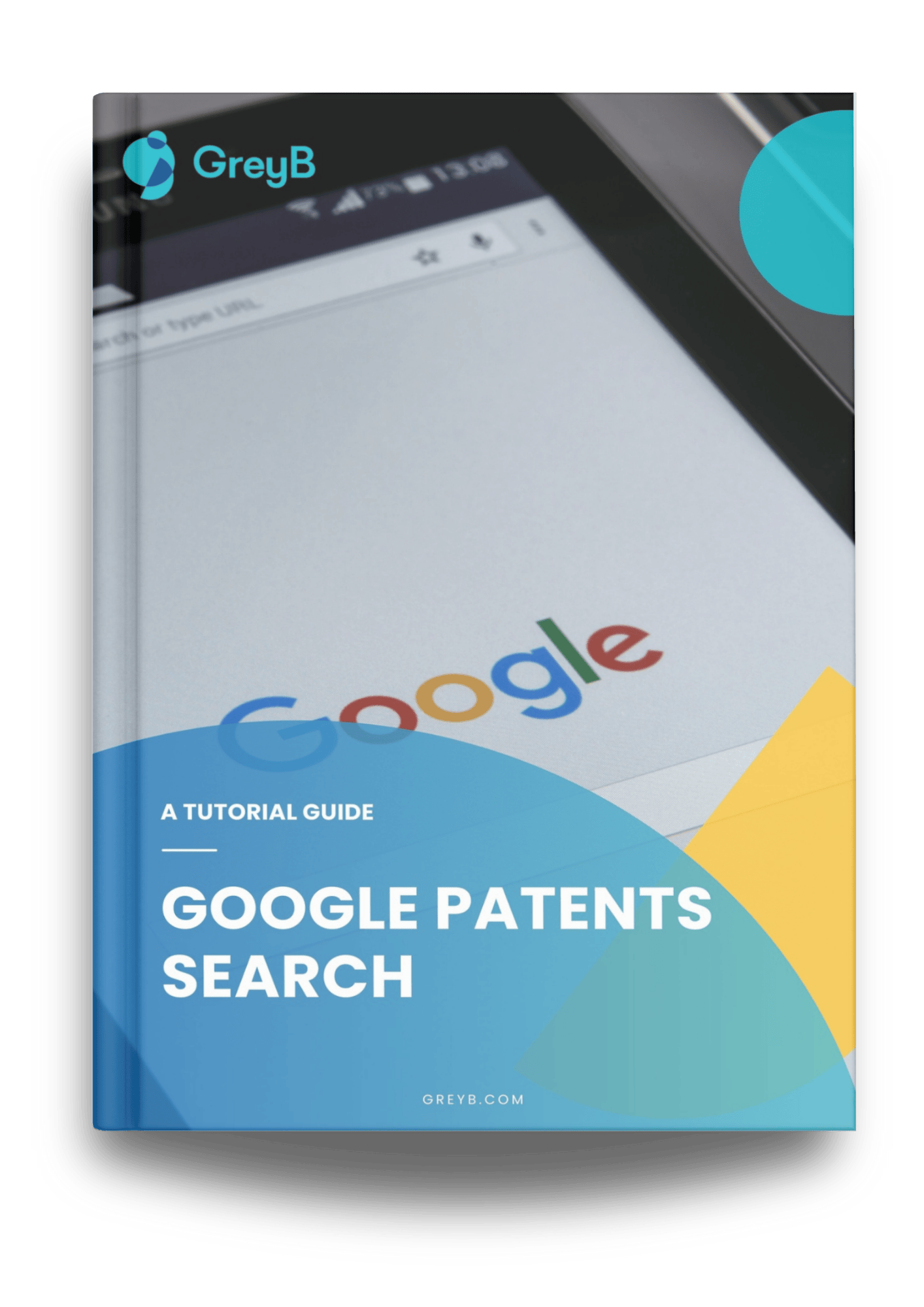
Why Google Patents Search?
One, the tool lets you conduct free patent searches, and two, with the pace Google is improving its patent databases – currently, the only area where it lacks – soon you will be executing a lot of patent searches without using any commercial database. Its responsiveness (faster speed of execution) along with the sleek UI is something that will take you away from commercial databases.
Below I’ve compiled a list of seven Google Patents search tips that include its additional functionalities/operators. In every tip, I’ve used a relevant example to help you incorporate it into your next search.
If You need a search partner who not only understands your technology, industry, and needs but stand beside you on each step of the project and make sure you get the results crucial for your win, then you are finally at the right place. Combining the experience and expertise of our research scientists, and AI-powered tools, we provide Patent Services that could help You Win. Want to know more about us?
Click here – Patent Search Services
How to effectively use AND/OR operator to find accurate results in Google Patent Search
We all know that different patents can use different keywords to describe a similar concept. One patent, for example, can use “bendable” to describe the same concept, while another describes using “foldable” or “pliable”.
You have to take these into account to make sure you don’t miss any important keywords. Hence, you manually use AND and OR or a combination of them in commercial patent databases while in the Google Patent Search, these are added between different term boxes and synonym boxes.
The screenshot below will make things clear.
As you can see, the keywords between a single search field are separated by the OR operator and the keywords between different search fields are separated by different brackets automatically. To make this process even faster, Google allows you to press Tab to add a synonym and press enter to jump to the next field (adding an AND operator).
How to increase the relevancy of search results?
Google Patents treats a single keyword that consists of multiple words as multiple keywords by breaking it. The keyword ‘resource interval’, for example, will be broken into Resource and Interval and you will find results accordingly. This returns a lot of junk results that waste your time.
To increase the relevancy of search results, you can put your keyword in quotations, “resource interval” for example.
This will return the search results having the exact phrase. The screenshots below will help spot the difference –
How to remove specific keywords from your search results?
Let’s assume that you want to search for the keyword “needle” but don’t want patents that describe its use in injections or syringes. Searching for “needle” will bring every patent that has the word “needle” in them.
Here adding a minus “-” symbol can do the job for you. As simple as that. Have a look:
It’s quite apparent how using a negative (-) symbol narrows downs the results eliminating any unnecessary entries.
Searching through Cooperative Patent Classifications (CPCs)
As discussed earlier, different patents can use different keywords to describe the same concept; hence, searching solely on keywords will have a high chance of missing relevant results. This is where searching based on CPC comes in handy.
If you’re searching for Ink Pens, for example, you could also search B43K1/00 to retrieve documents that mention nibs/writing points. You can also get the list of CPC classifications here.
Also, you will find Google Patent Search suggesting a CPC automatically based on the keyword you entered. E.g., when the keyword “resource allocation” is entered and the user jumps to the next field – then a blue highlighted CPC class is suggested based on the entered keywords. On further clicking the suggested class, more classes (similar to the keywords) are suggested.
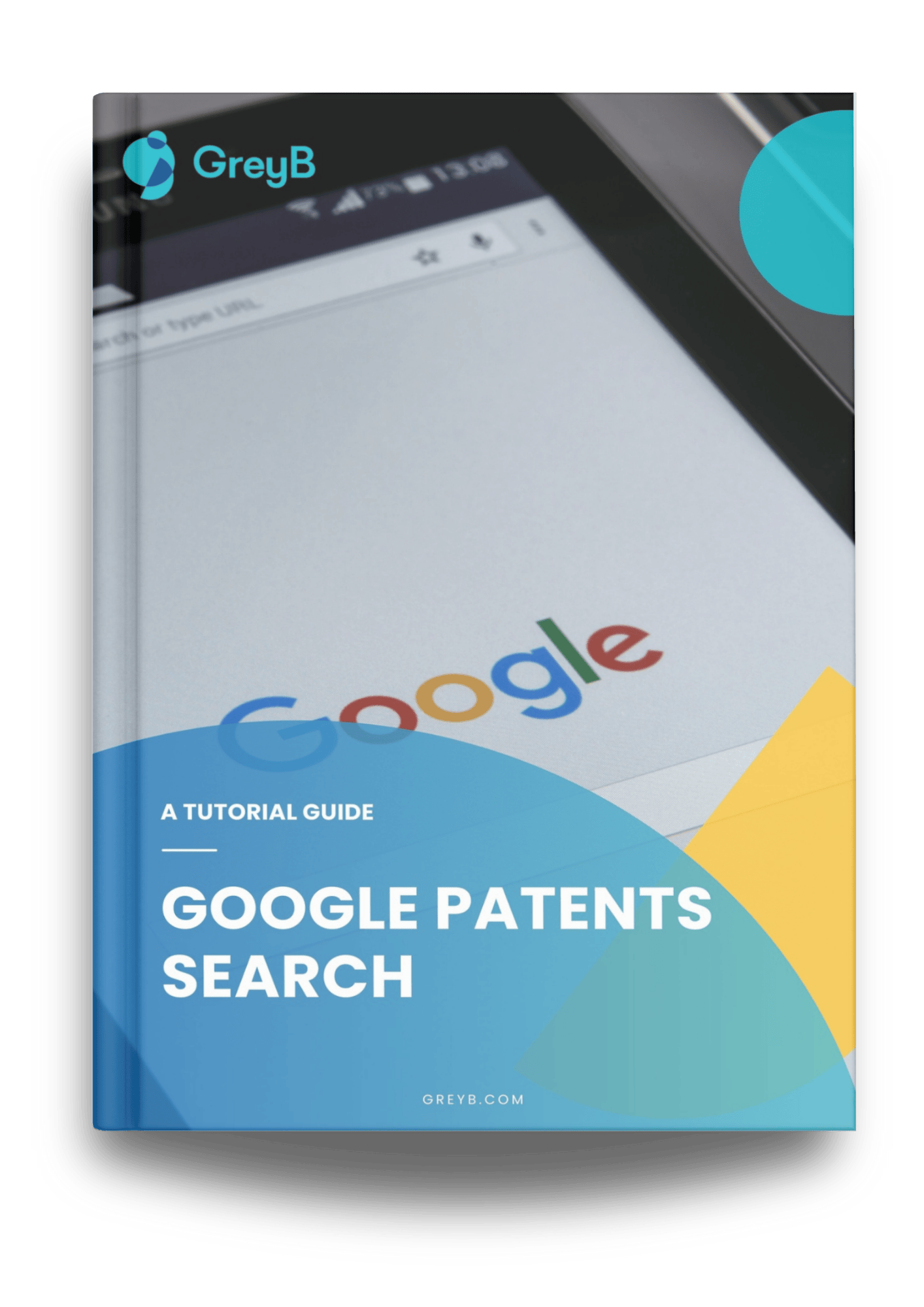
How to use proximity operators in Google Patent Search?
Google patent search also offers the option to search keywords that are not directly next to each other but fall within close proximity. For example, if you are searching for power control methods in CDMA mobiles, finding the exact order of keywords may not be possible. Also, a random search will lead to a lot of inaccurate results.
In this case, you can use proximity operators like NEAR and ADJ (adjacent). Both of these operators can help you in narrowing down your search results. Below is a use case scenario of the same. One point worth noting is that as you scroll down, the accuracy will keep on decreasing. Also, these operators work for simple search queries and may not work well with complicated search queries.
NEAR (Near) operator Proximity operators can be used to boost the score of documents if they contain expressions near each other. The syntax for using the NEAR operator can be – NEARx, NEAR/x, or /xw. Here, x is the maximum number of words that can separate 2 keywords. I’ve given a few syntax examples in the below paragraphs.
You can also use WITH and SAME operators. These operators will return the results where keywords are 20 and 200 words away, in any order, respectively.
ADJ (adjacent) operator
The NEAR operator brings results that are not in any specific order, just within a specific distance. If you want results that follow the direction as well as distance, you can use ADJ, ADJx, ADJ/x, or +xw.
For example: (power NEAR/5 control) will bring patents in which the keyword ‘power’ is within a range of 5 words of the keyword ‘control’, in any direction while (power ADJ/5 control) will bring results that have the word “control” after “power” in them and not the other way around.
You can find another example on Google Patent Search Help Page where a syntax, (safety ADJ/5 belt) NEAR/10 (baby OR child) SAME vehicle, is used. Below is a screenshot of this search string in action:
To be a good patent searcher, one has to be good at connecting dots, going unconventional, and using lateral thinking every now and then.
How to search in Title, Claims, and Abstract fields in Google Patent Search?
This is one of the best features of Advance Google Patent Search. You can also narrow down your search by only including specific fields within your search scope.
Google patent search allows users to keep their search restricted to only major fields like Title, Abstract, and Claims. The syntax for the searches will be TL=(keyword), CL=() for a claim, and AB=() for an abstract.
Note: While working with TI=(), AB=(), and CL=(), ADJ/x or NEAR/x operators may not properly.
How to use wildcards in search strings on Google Patent?
This is another feature that helps improve the accuracy or scope of your search by including wildcards in your search strings.
| * | Zero or one character |
| $ | Zero or more characters |
| $x | Zero to x characters |
| # | Exactly one character |
Conclusion
A smart patent searcher finds the most relevant result in the stipulated time. Everyone uses the same set of tools, but not everyone sees the correct result or similar results. Do you know why? Because tools don’t determine your success, but the strategies do. Hopefully, the tips in this article help your searches become more efficient.
Before we sayonara to each other, I have another recommendation. My colleagues have compiled a lengthy guide on how to use Google Scholar for patent and legal research. I feel it could be highly relevant to you as well.